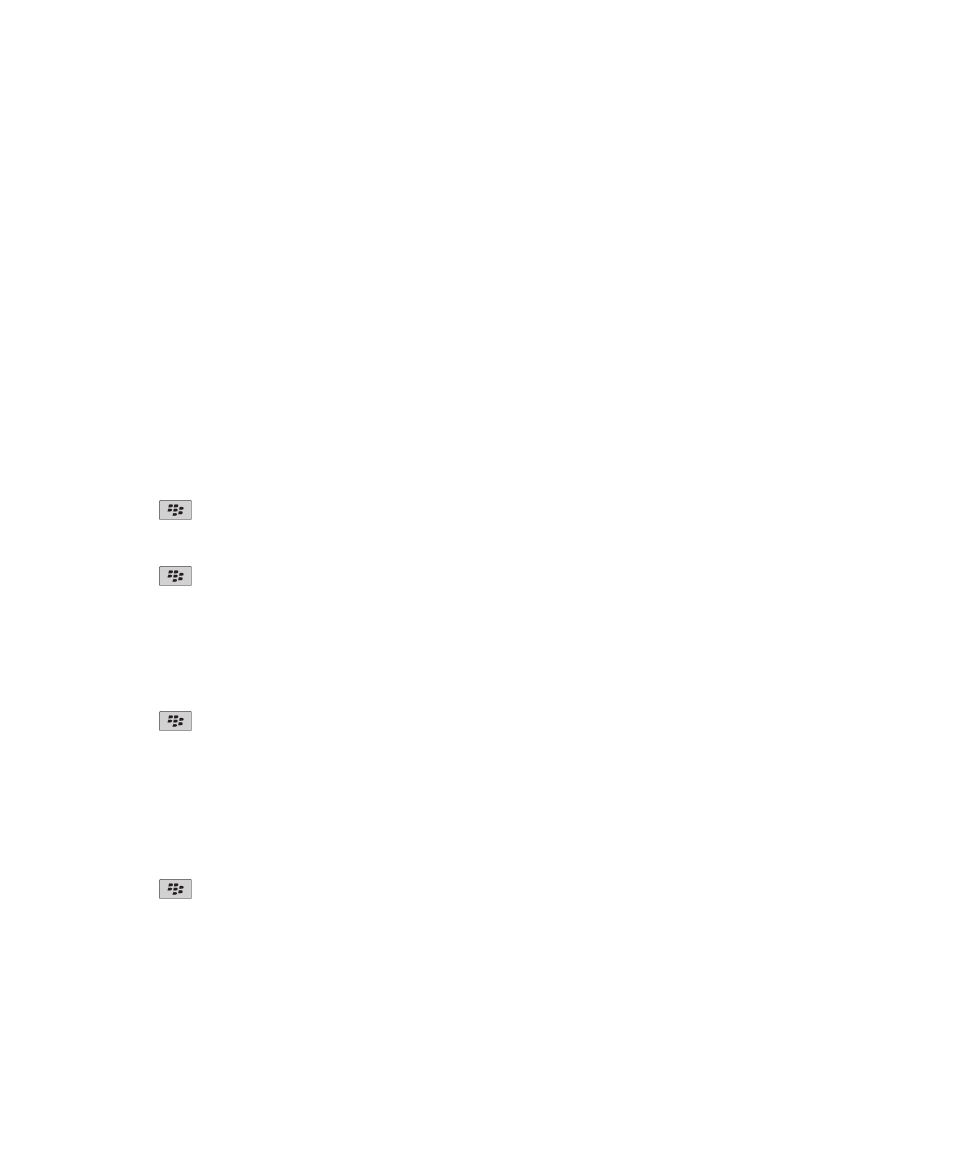
Screen accessibility options
Display closed captions in videos
You can turn on closed captioning so that text displays on the screen when you play video files that support closed captioning.
1. On the Home screen, click the Media icon.
2. Press the
key > Options.
3. Select the Display Closed Captions check box.
4. If necessary, change the Appearance field, Position field, and Font Scale field.
5. Press the
key > Save.
Change the display font
1. On the Home screen or in a folder, click the Options icon.
2. Click Display > Screen Display.
3. Change the font fields.
4. Press the
key > Save.
Use grayscale or reverse contrast for the screen display
1. On the Home screen or in a folder, click the Options icon.
2. Click Accessibility.
• To use grayscale for the screen display, change the Color Contrast field to Greyscale.
• To use reverse contrast for the screen display, change the Color Contrast field to Reverse Contrast.
3. Press the
key > Save.
User Guide
Accessibility options
290