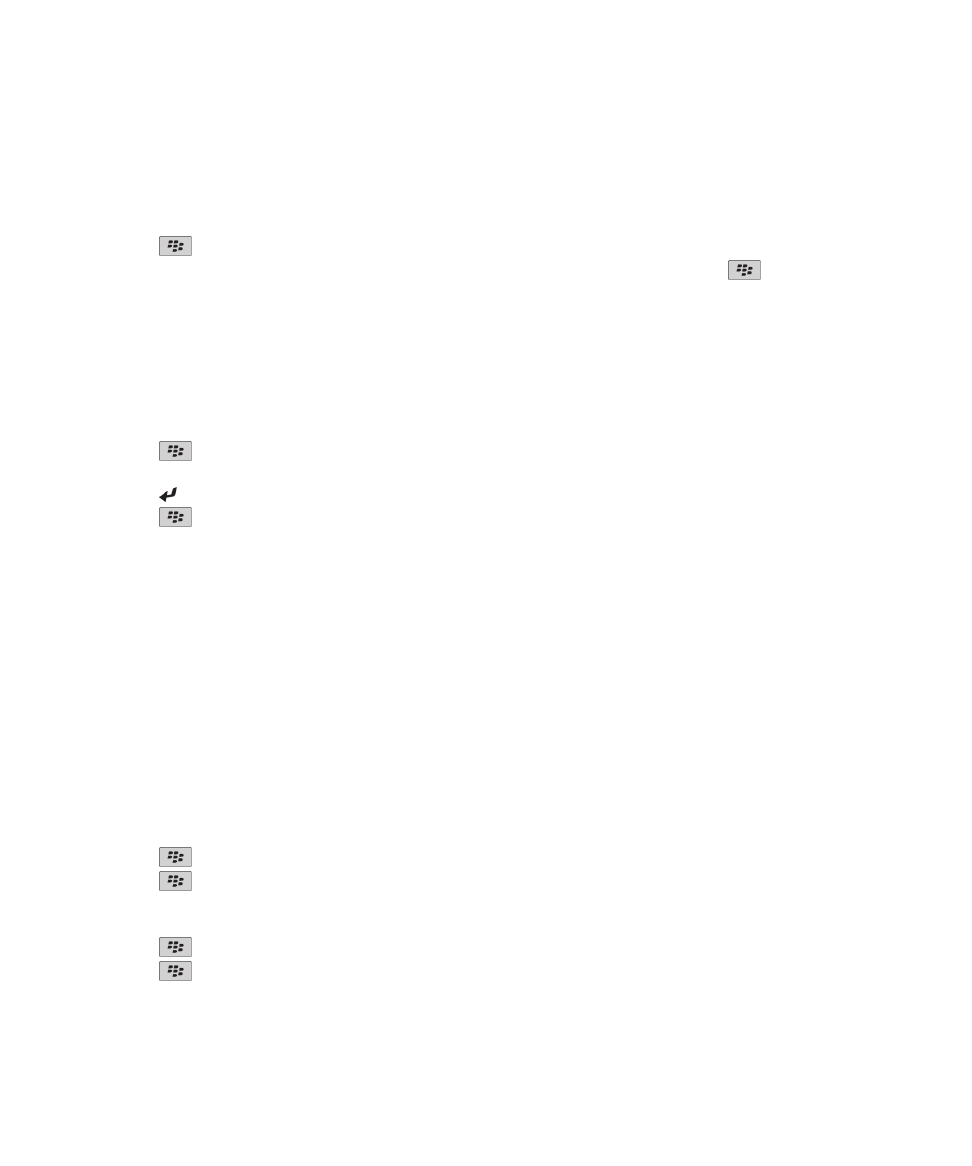
Customizing contacts
Add a contact picture for caller ID
1. On the Home screen, click the Contacts icon.
2. Highlight a contact.
3. Press the
key > Edit.
4. Press the
key > Add Picture.
5. Find, highlight, and click a picture.
6. If necessary, move the crop box to the portion of the picture that you want to use.
7. Press the
key > Crop & Save.
8. Press the
key > Save.
Related topics
User Guide
Contacts
171
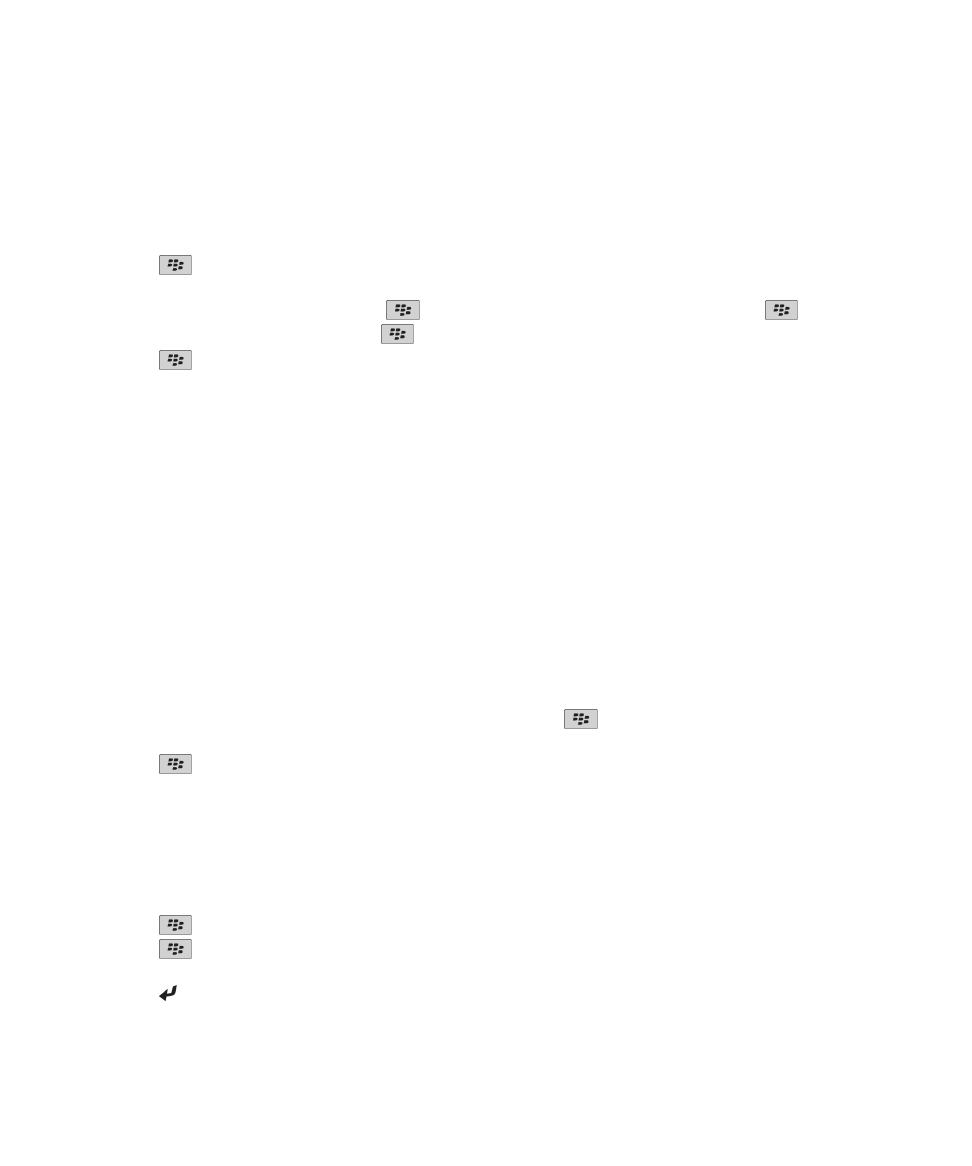
My contact pictures keep changing, 177
Change or delete a contact picture
1. On the Home screen, click the Contacts icon.
2. Highlight a contact.
3. Press the
key > Edit.
4. Highlight the contact picture.
• To change the contact picture, press the
key > Replace Picture. Highlight a picture. Press the
key > Select.
• To delete the contact picture, press the
> Delete Picture.
5. Press the
key > Save.
Related topics
My contact pictures keep changing, 177
About categories
You can create categories to group your contacts, tasks, and memos. You can also narrow the contacts, tasks, and memos that
appear based on categories.
Category names are not case sensitive. More than one category can apply to a contact, task, or memo. If you use IBM® Lotus
Notes®, you can apply more than one category to a task on your BlackBerry® device, but only one category synchronizes with
the task in Lotus Notes.
Categories are shared between the contact list, the task list, and the memo list and changes that you make in one application
are made in all applications.
Categorize a contact, task, or memo
1. When you are creating or changing a contact, task, or memo, press the
key > Categories.
2. Select the check box beside a category.
3. Press the
key > Save.
To remove a category from a contact, task, or memo, clear the check box beside the category.
Create a category for contacts, tasks, or memos
You can create categories to organize items in the Contacts application, Tasks application, and MemoPad.
1. On the Home screen or in the Applications folder, click the Contacts icon, Tasks icon, or MemoPad icon.
2. Press the
key > Filter.
3. Press the
key > New.
4. Type a name for the category.
5. Press the key on the keyboard.
User Guide
Contacts
172
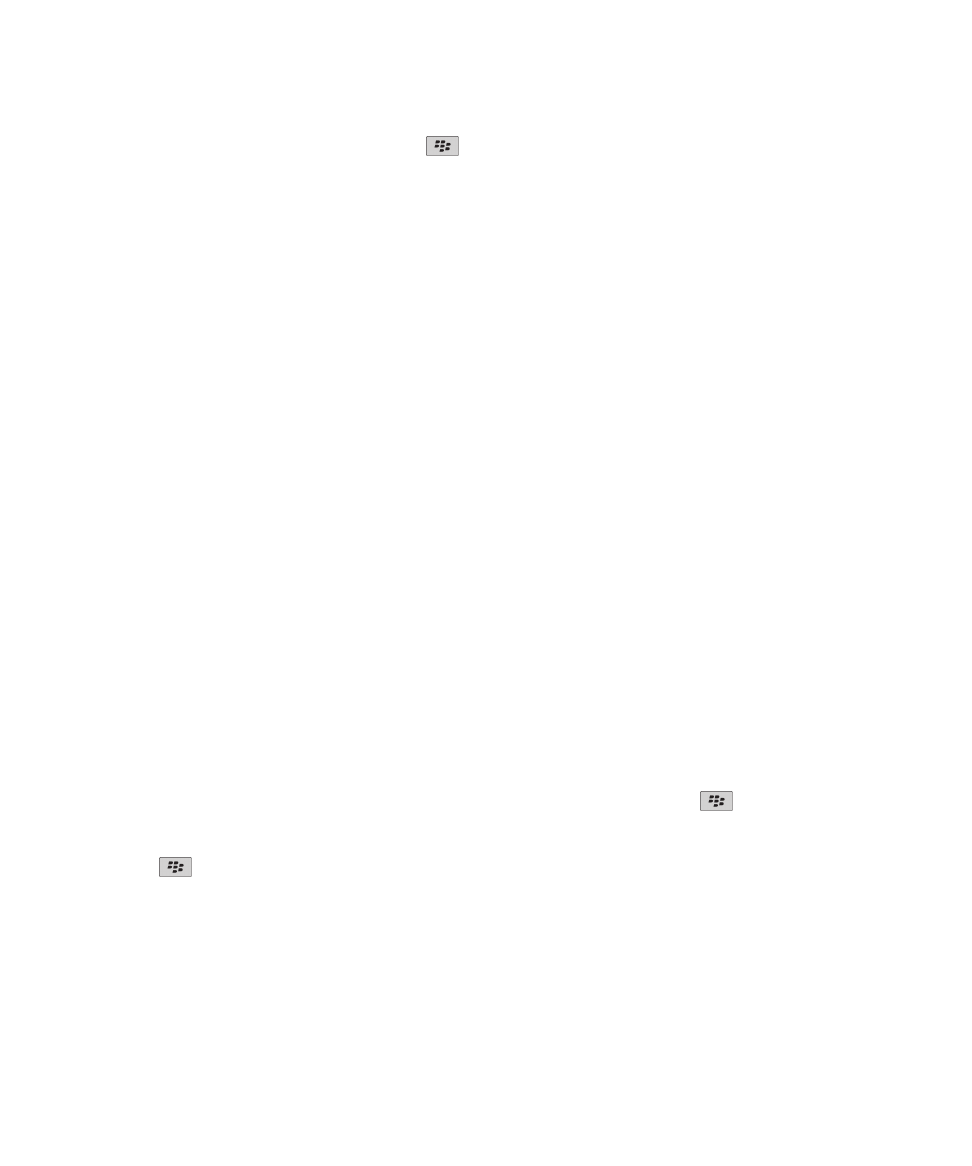
To delete a category, highlight the category. Press the
key > Delete.