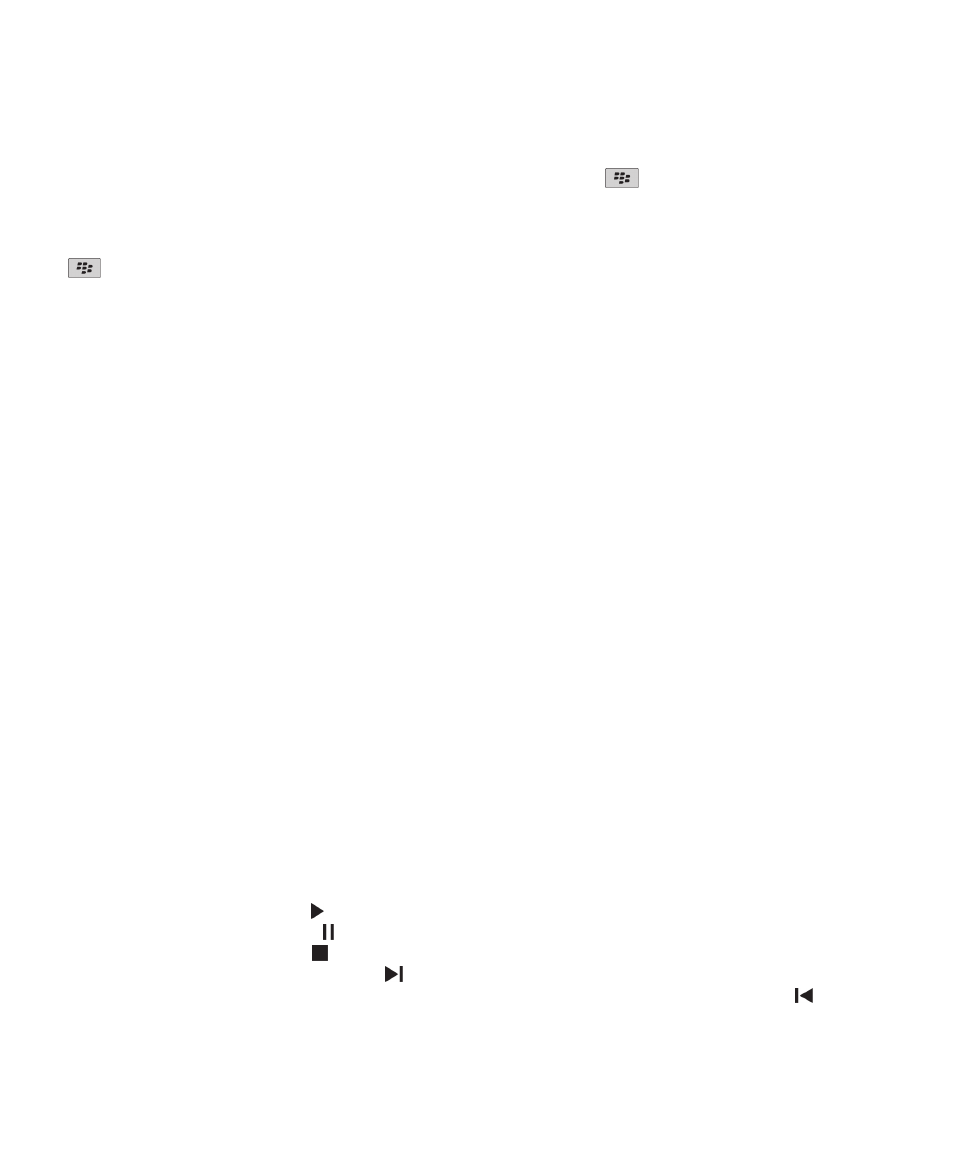
Voice notes
Record a voice note
1. On the Home screen, click the Media icon > Voice Notes Recorder icon.
2. Click the record icon.
3. Do any of the following:
• To pause recording, click the pause icon. To resume recording, click the record icon.
• To stop recording, click the pause icon. Click the stop icon.
Note: When you stop recording a voice note, the voice note is automatically saved.
Play a media file
1. On the Home screen, click the Media icon.
2. Click a media type.
3. If necessary, click a category.
4. Click a media file.
5. If the media controls don't appear at the bottom of the screen, click the trackpad.
• To play a media file, click the icon.
• To pause a media file, click the icon.
• To stop a media file, click the icon.
• To move to the next media file, click the icon.
• To move to the previous media file or the beginning of the media file that is currently playing, click the icon.
User Guide
Media
131
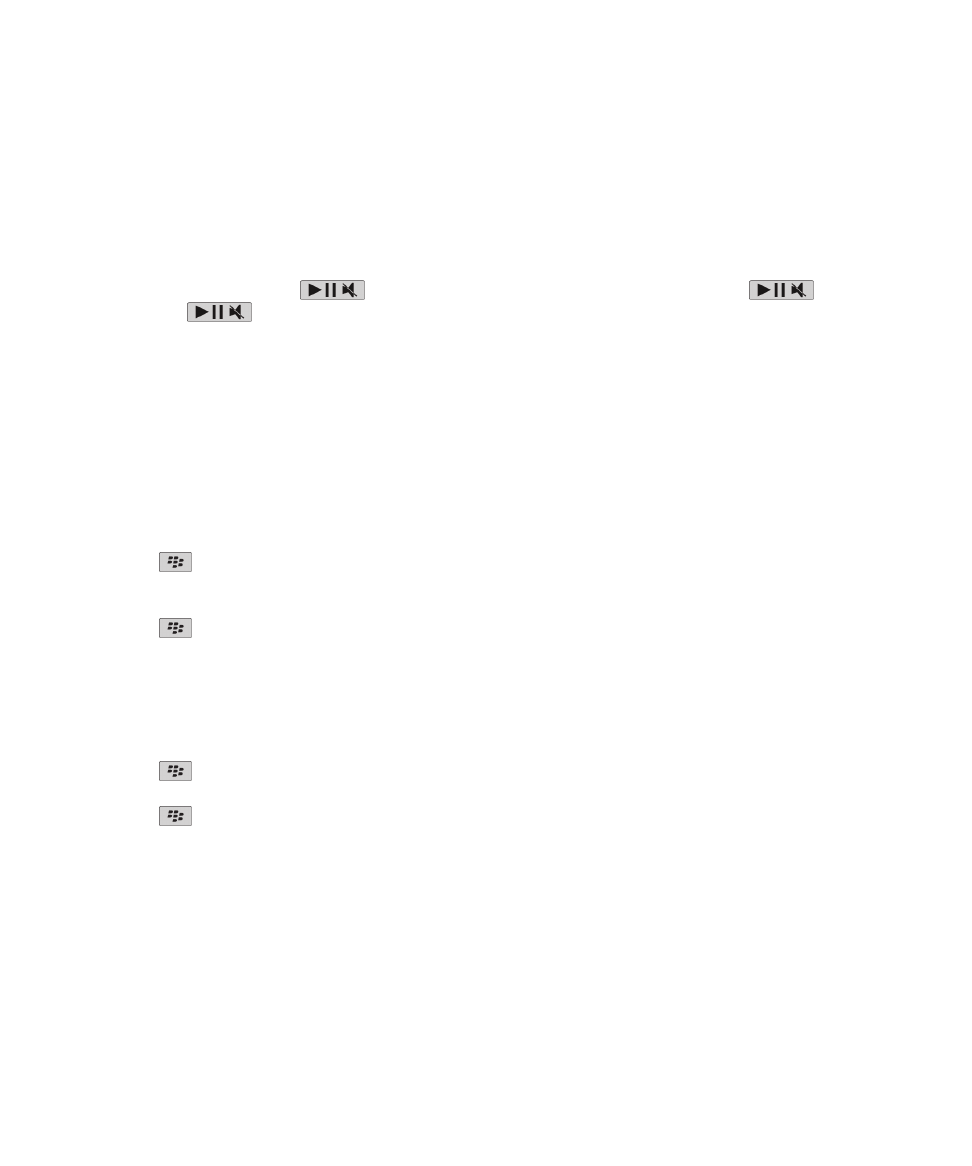
• To fast-forward or rewind a media file, click the progress bar. On the trackpad, slide your finger to the right or left. Click
the progress bar again.
Adjust the volume
• To increase the volume, press the Volume Up key on the right side of your BlackBerry® device.
• To decrease the volume, press the Volume Down key on the right side of your device.
• To mute the volume, press the
key on the top of your device. To turn off mute, press the
key again. If
you press the
key during a call, your device mutes the call so that you can hear others on the call, but they
cannot hear you.
Related topics
Mute a call, 40
Amplify the volume using the audio boost feature, 121
Improve sound quality for media files, 121
Amplify the volume using the audio boost feature
The audio boost feature allows you to amplify the volume more than the normal volume settings allow for songs, ring tones,
and videos.
1. On the Home screen, click the Media icon.
2. Press the
key > Media Options.
3. Select the Audio Boost check box.
4. Read the warning on the screen and if you want to proceed, click Yes.
5. Press the
key > Save.
Improve sound quality for media files
Depending on your BlackBerry® device model, this feature might not be supported. To improve sound quality for media files,
you must be using stereo headphones with your device.
1. On the Home screen, click the Media icon.
2. Press the
key > Media Options.
3. Change the Headset Music EQ field.
4. Press the
key > Save.