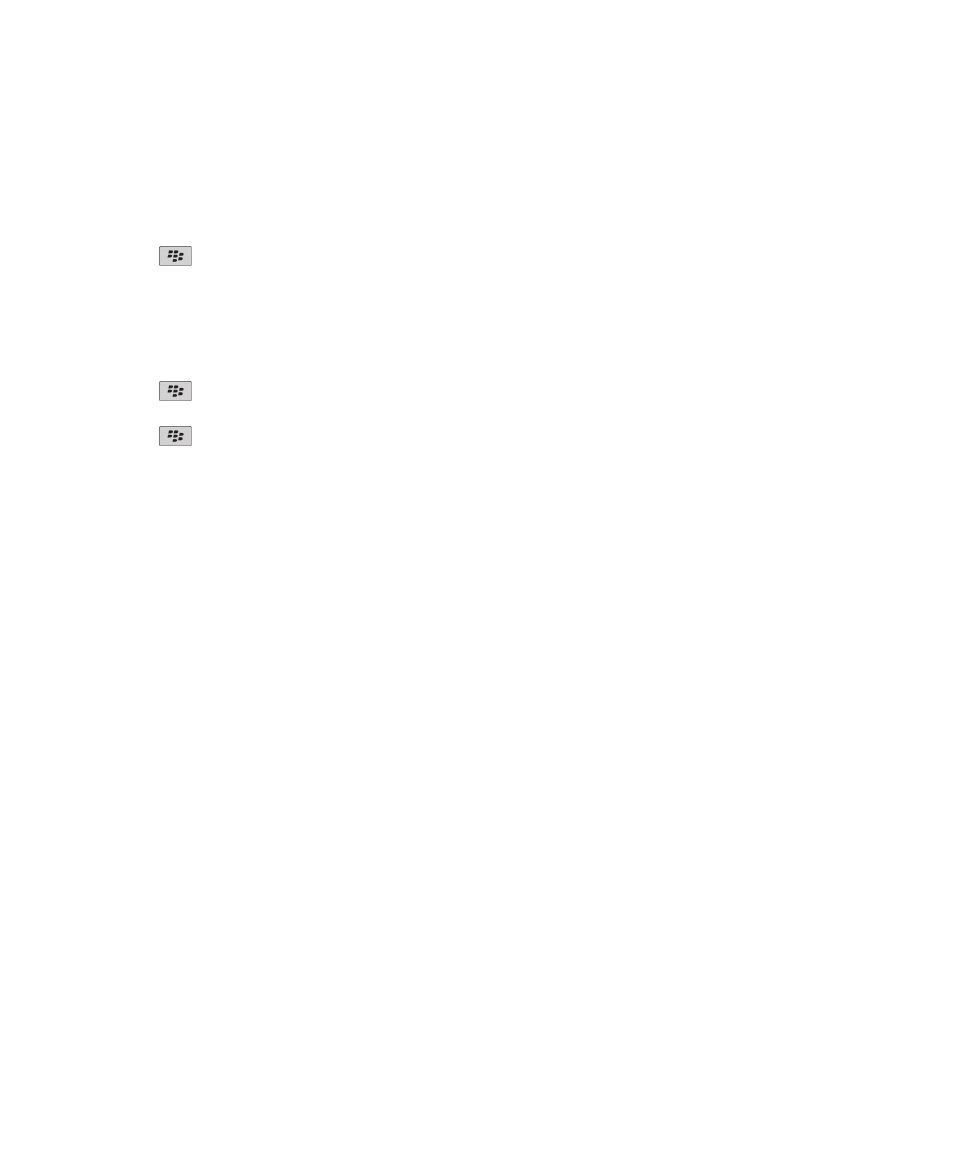
Synchronizing tasks and memos
About synchronization
The wireless data synchronization feature is designed to synchronize organizer data (contacts, calendar entries, tasks, and
memos) between a subscriber's BlackBerry® smartphone and the email application on their computer over the wireless
network.
The wireless email reconciliation feature is designed to reconcile email between the subscriber's smartphone and the email
application on their computer over the wireless network. When a subscriber files or deletes email messages on their
smartphone, these email message should be filed or deleted in their email application. Likewise, any changes that they make to
email message in the email application on their computer should be reflected on the smartphone.
In rare cases, if a smartphone does not recognize fields in a contact, calendar entry, or email account, some data or email
cannot be synchronized or reconciled.
If wireless data synchronization or wireless email reconciliation is not available on the smartphone or if the subscriber turned
off these features, the subscriber can use the synchronization tool of the BlackBerry® Desktop Software to synchronize their
organizer data and email. For more information, see the Help in the BlackBerry Desktop Software.
Research In Motion recommends that you regularly create and save a backup file on your computer, especially before you
update any software. Maintaining an up-to-date backup file on your computer might allow you to recover device data if your
device is lost, stolen, or corrupted by an unforeseen issue.
User Guide
Tasks and memos
184
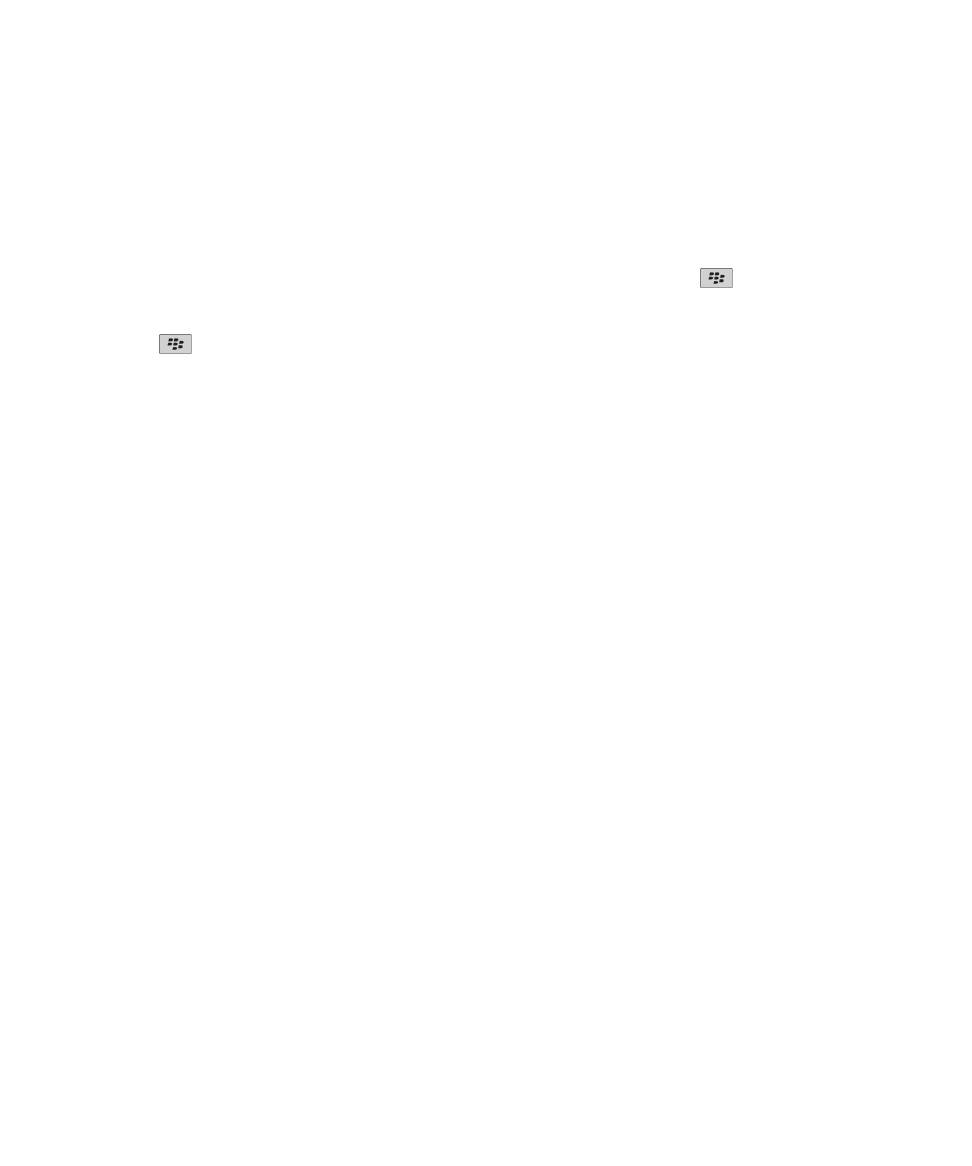
Synchronize organizer data over the wireless network
Research In Motion recommends that you regularly create and save a backup file on your computer, especially before you
update any software. Maintaining an up-to-date backup file on your computer might allow you to recover device data if your
device is lost, stolen, or corrupted by an unforeseen issue.
1. In the Contacts application, Calendar application, Tasks application, or MemoPad, press the
key > Options.
2. If necessary, click a calendar or contact list.
3. Select the Wireless Synchronization check box.
4. Press the
key > Save.
If you use the BlackBerry® Internet Service, you must use the synchronization tool of the BlackBerry® Desktop Software to
synchronize calendar data. For more information, see the Help in the BlackBerry Desktop Software.
Related topics
Some characters in calendar entries do not appear correctly after synchronization, 168
About synchronization conflicts, 75
About backing up and restoring device data
If you have installed the BlackBerry® Desktop Software on your computer, you can back up and restore most of your BlackBerry
device data, including messages, organizer data, fonts, saved searches, and browser bookmarks using the backup and restore
tool of the BlackBerry Desktop Software. For more information, see the Help in the BlackBerry Desktop Software.
If your email account uses a BlackBerry® Enterprise Server, you might be able to restore synchronized organizer data to your
device over the wireless network. To restore synchronized organizer data over the wireless network, you must have an
activation password. For more information, contact your administrator.
Research In Motion recommends that you regularly create and save a backup file on your computer, especially before you
update any software. Maintaining an up-to-date backup file on your computer might allow you to recover device data if your
device is lost, stolen, or corrupted by an unforeseen issue.
About synchronization conflicts
A synchronization conflict occurs when you change the same email or organizer data item on your BlackBerry® device and in
the email application on your computer.
If you reconcile your email using wireless email reconciliation, on your device, you can set whether the email on your device or
the email on your computer takes precedence when an email reconciliation conflict occurs.
If you synchronize your organizer data using wireless data synchronization, the organizer data on your computer takes
precedence over the organizer data on your device when a data synchronization conflict occurs.
Research In Motion recommends that you regularly create and save a backup file on your computer, especially before you
update any software. Maintaining an up-to-date backup file on your computer might allow you to recover device data if your
device is lost, stolen, or corrupted by an unforeseen issue.
User Guide
Tasks and memos
185
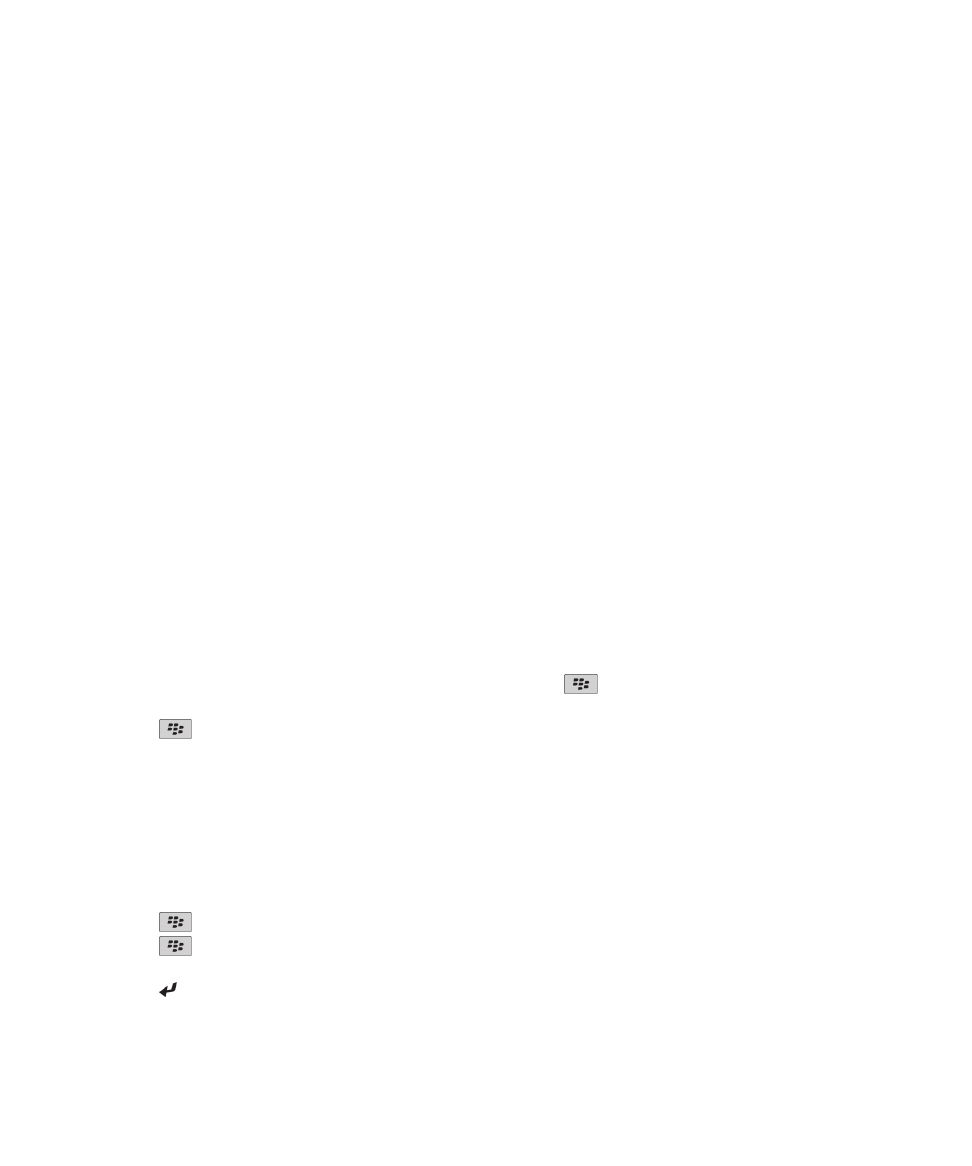
Related topics
Synchronize organizer data over the wireless network, 164
Some characters in calendar entries do not appear correctly after synchronization, 168
Manage data synchronization conflicts
You can change how conflicts that occur during organizer data synchronization are resolved by turning off wireless data
synchronization, changing conflict resolution options, and synchronizing organizer data using the synchronization tool of the
BlackBerry® Desktop Software. For more information about managing conflicts that occur during organizer data
synchronization, see the Help in the BlackBerry Desktop Software.